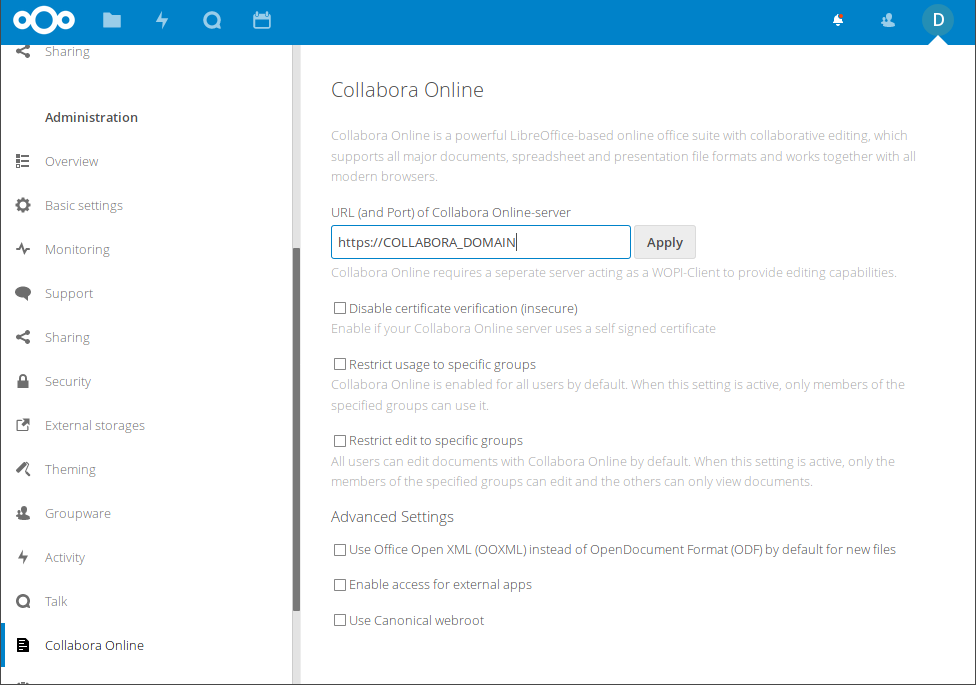Setting up Nextcloud with Collabora Online Office using Docker
Prelude
I started writing this blog post in a first attempt a couple days ago and it got way too verbose and lengthy, going into detail about the specifics of my setup and the reasoning behind it. So here’s a short version.
Goal
Adding Collabora to an existing Nextcloud instance to enable online collaborative document editing right inside the Nextcloud webinterface.
Step by Step
Prerequisites
I’m assuming you’ve got Nextcloud installed somewhere already (publically reachable, with it’s own domain or subdomain) and also installed the Collabora app (it’s listed as one of the official apps in the Office & Text section of Nextcloud’s list of apps). You also need a server for running Collabora, that has docker and docker-compose installed and a domain or subdomain pointing to it. If both, Nextcloud and Collabora, will be running on the same server, take a closer look at the jwilder/nginx-proxy, that I’ll be using anyhow. It should be no problem having both running behind the proxy on the same server, accessible through different subdomains.
The docker-compose.yml file
is stitched together from this thread:
version: '2'
services:
proxy:
image: jwilder/nginx-proxy
container_name: proxy
ports:
- 80:80
- 443:443
volumes:
- ./proxy/conf.d:/etc/nginx/conf.d
- ./proxy/vhost.d:/etc/nginx/vhost.d
- ./proxy/html:/usr/share/nginx/html
- ./proxy/certs:/etc/nginx/certs:ro
- /var/run/docker.sock:/tmp/docker.sock:ro
networks:
- proxy-net
letsencrypt-companion:
image: jrcs/letsencrypt-nginx-proxy-companion
container_name: letsencrypt-companion
volumes_from:
- proxy
volumes:
- /var/run/docker.sock:/var/run/docker.sock:ro
- ./proxy/certs:/etc/nginx/certs:rw
collabora:
image: collabora/code
container_name: collabora
expose:
- 9980
cap_add:
- MKNOD
environment:
- domain=NEXTCLOUD_DOMAIN
- VIRTUAL_HOST=COLLABORA_DOMAIN
- VIRTUAL_NETWORK=proxy-net
- VIRTUAL_PORT=9980
- VIRTUAL_PROTO=https
- LETSENCRYPT_HOST=COLLABORA_DOMAIN
- LETSENCRYPT_EMAIL=ADMIN_EMAIL
networks:
- proxy-net
networks:
proxy-net:
external:
name: proxy-net
You’ll just need to adapt NEXTCLOUD_DOMAIN, COLLABORA_DOMAIN (2x) and ADMIN_EMAIL. Also the Network, that connects the services (=collabora) with the proxy is declared as external, so you’ll have to create it by running
docker network create --driver bridged proxy-net
before starting the containers with
docker-compose up
Note: if you also want to have access to Collabora’s admin interface at https://COLLABORA_DOMAIN/loleaflet/dist/admin/admin.html also provide
usernameandpasswordin the environment section for the Collabora container.
Link Nextcloud and Collabora
All that’s left to do is enter the domain of your collabora service into the settings of your nextcloud collabora app and start editing documents right inside your nextcloud!